Router 기본설정
카테고리: router
🗂️라우터 생성
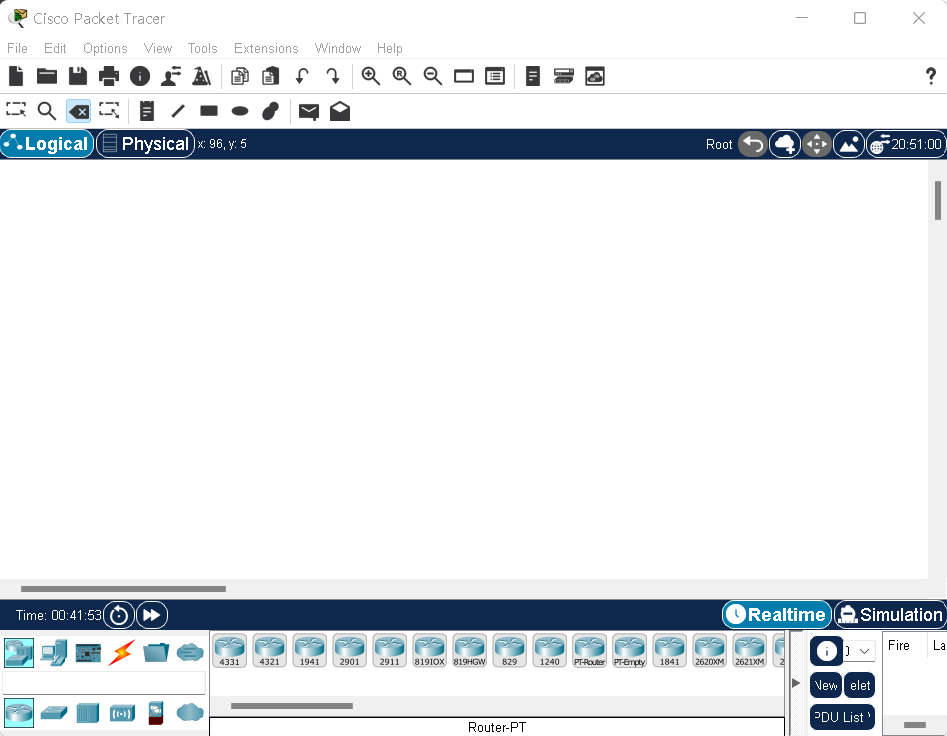
Packet Tracer를 실행시키면 위와 같은 화면이 나오는데 라우터 설정을 연습해 볼 것이다
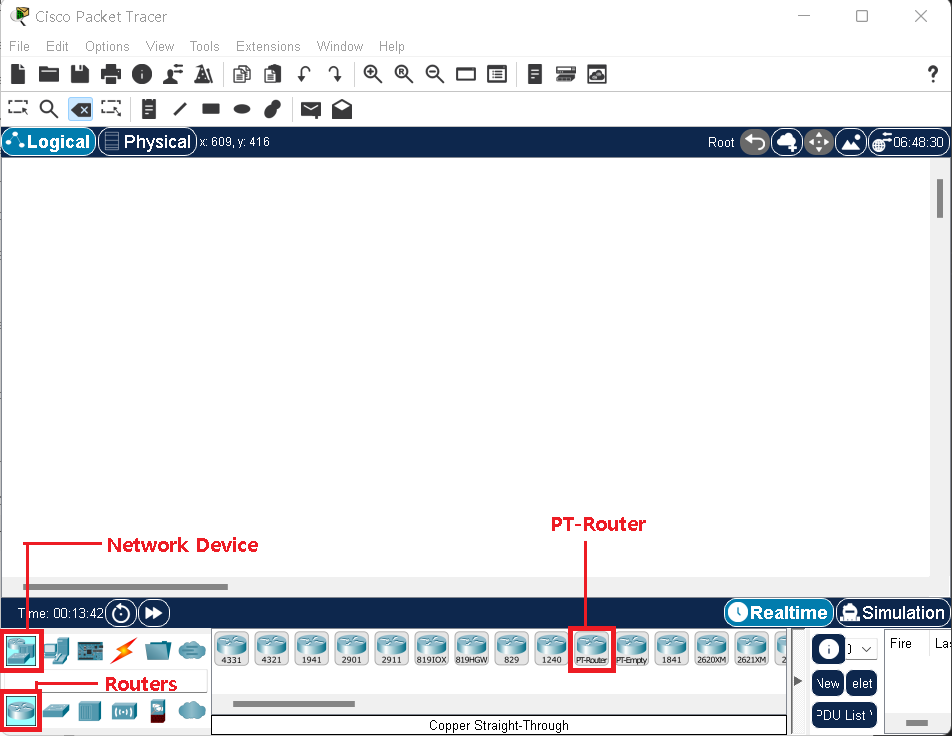
위 사진과 같이 아래쪽에 보면 Network Device 메뉴에 Roter가 있고 그 중에서 PT-Router를 자주 사용하니 위치를 잘 알아두자
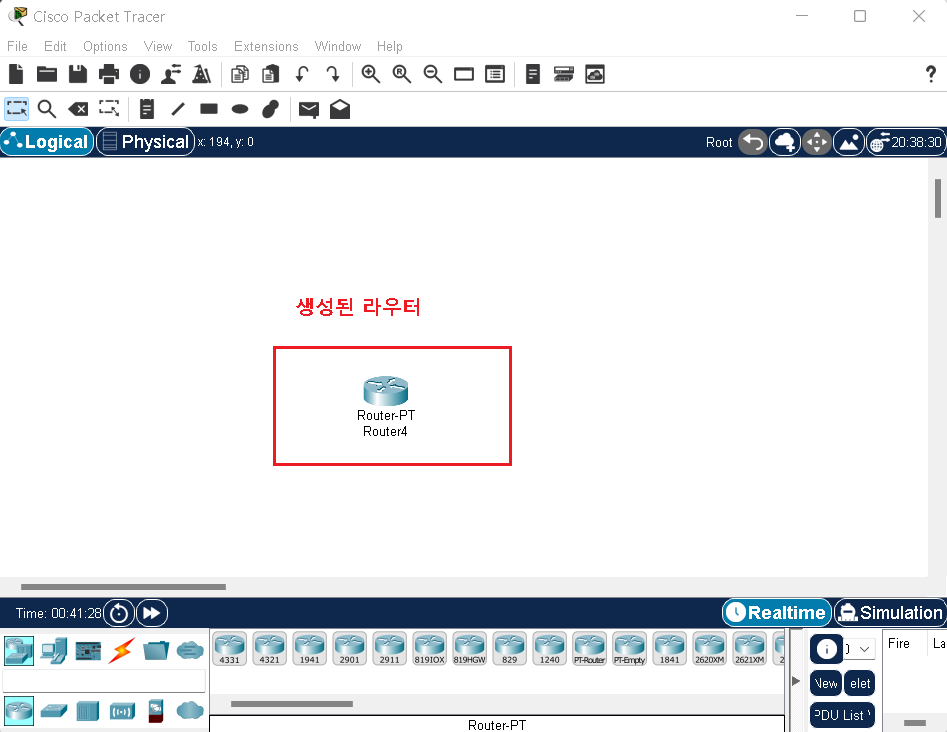
PT router를 마우스로 드래그하면 위와 같이 라우터가 생성된다
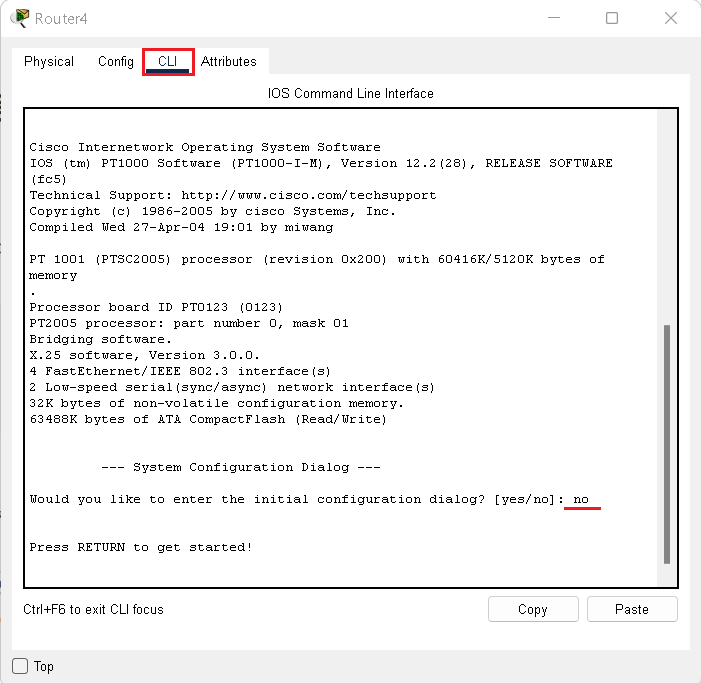
생성된 router를 클릭하면 라우터 설정창이 생기고 CLI를 클릭하고 기다리면 아래 화면과 같이 질문이 나오는데 no라고 답하자
Would you like to enter the initial configuration dialog? [yes/no]: no
🗂️모드 전환하기
- 라우터 설정하기에 앞서 가장 먼저 모드 전환에 익숙해져야 한다 아래 그림과 같이 4가지 모드가 있고 각 모드마다 지정된 설정이 있다
.png)
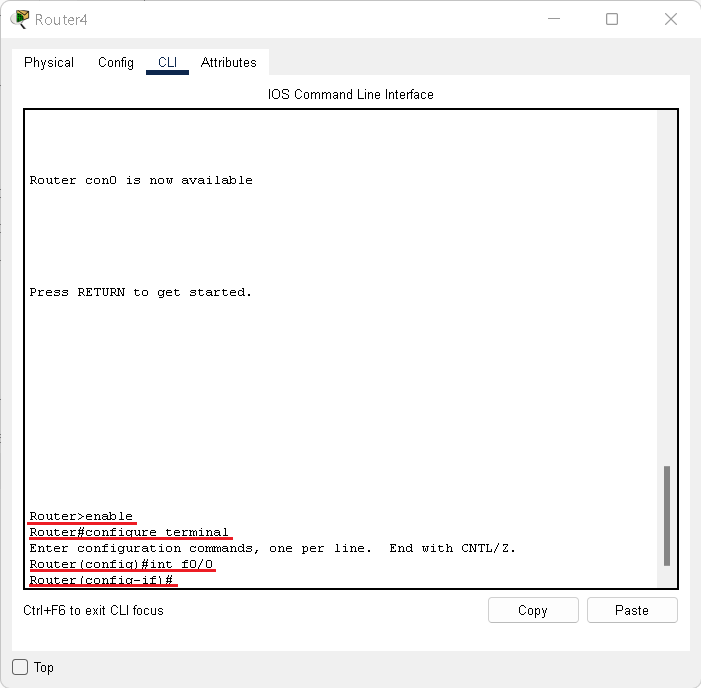
Router>
Router>enable -> Router#
Router#configure terminal -> Router(config)#
Router(config)#interface f0/0 -> Router(config-if)#
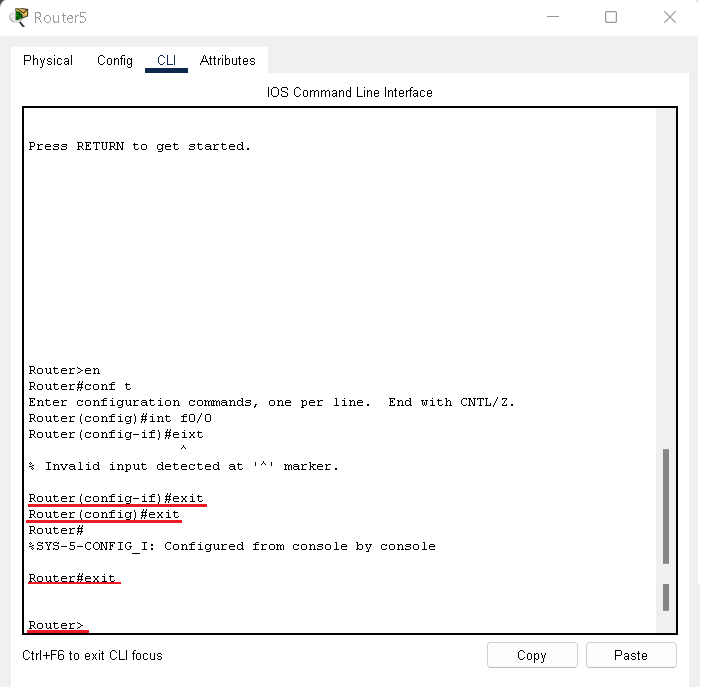
Router(config-if)#exit -> Router(config)#
Router(config)#exit -> Router#
Router#exit -> Router>
🗂️No ip domain-lookup
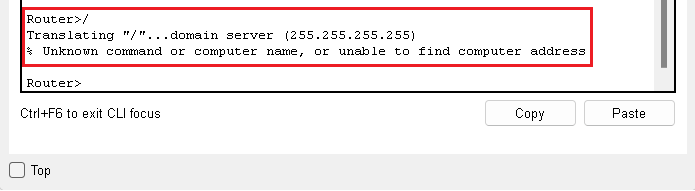
라우터 설정을 하다보면 오타가 발생 할 때 위 사진과 같은 상황이 발생한다
이렇게 된 경우 기다려야 하는데 다음과 같이 설정하면 더이상 기다리지 않아도 된다
Router>enable
Router#Configure terminal
Router(config)#no ip domain-lookup
설정한 뒤 다시 해보니 아래처럼 나오고 기다리지 않게 된다
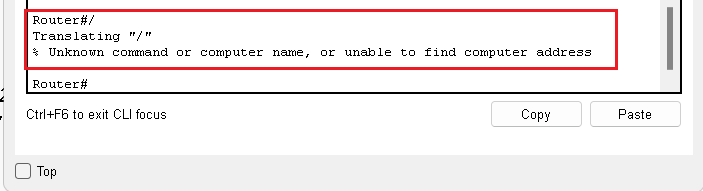
이렇게 no ip domain-lookup으로 설정하는 방법이 있고 Ctrl+Shift+6를 누르면 바로 풀려서 기다리지 않아도 되니 참고 하도록 하자
🗂️호스트 이름 변경
Router>enable
Router#Configure terminal
Router(config)#hostname R100
R100(config)#

- 재시작후 변경한 정보가 남아 있는지 확인
R100(config)#exit
R100#reload
System configuration has been modified. Save? [yes/no]:no
Proceed with reload? [confirm] 엔터입력
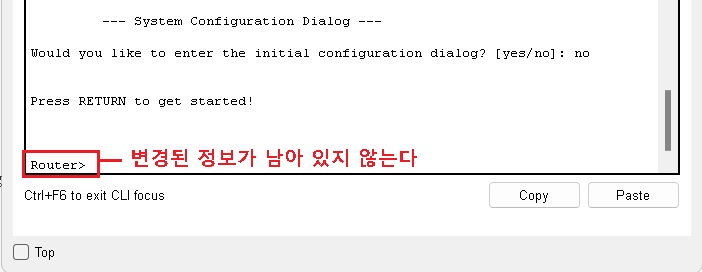
- 변경후 다시 저장
Router(config)#hostname R100
R100(config)#exit
R100#
R100#copy running-config startup-config --> RAM 의 설정을 NVRAM : 비활성 메모리로 복사
Destination filename [startup-config]? 엔터입력
Building configuration...
[OK]
- 재시작 후 확인
R100#reload
System configuration has been modified. Save? [yes/no]:no
Proceed with reload? [confirm]
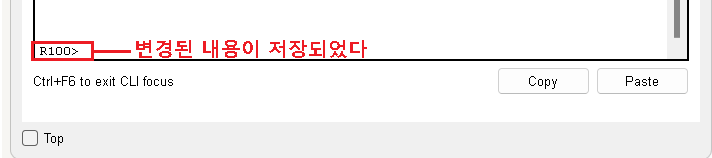
🗂️비밀번호 설정하기
R100(config)#enable password cisco
R100>enable
Password:cisco 입력
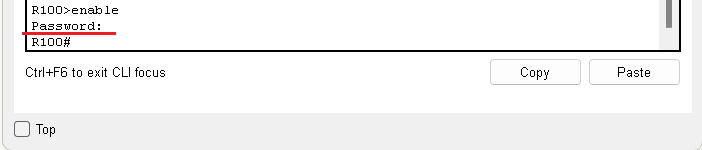
-
설정한 비밀 번호 확인
R100#sh running-config
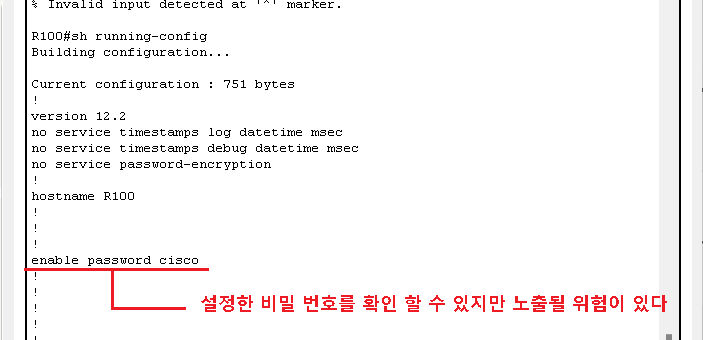
🗂️우선순위가 높은 암호화된 암호 설정하기
R100(config)#enable secret 1234
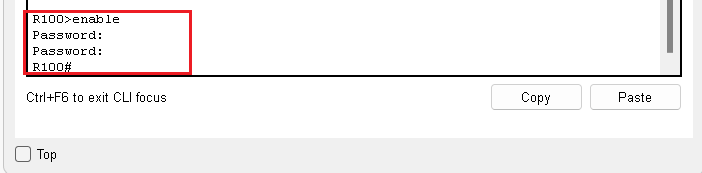
먼저 설정 했던 비밀번호인 cisco를 입력하면 안되고 다시 설정한 1234를 입력해야 된다.
-
설정한 비밀 번호 다시 확인
R100#sh running-config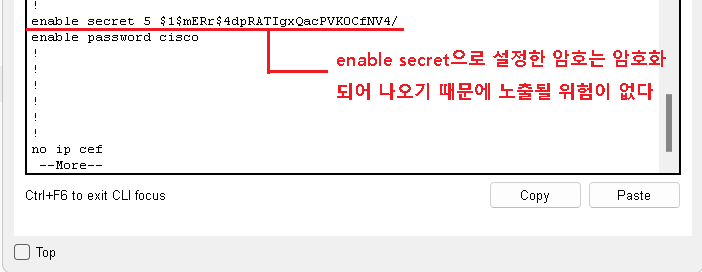
🗂️console 접근시 비밀번호 만들기
R100(config)#line console 0
R100(config-line)#password 1234
R100(config-line)#login
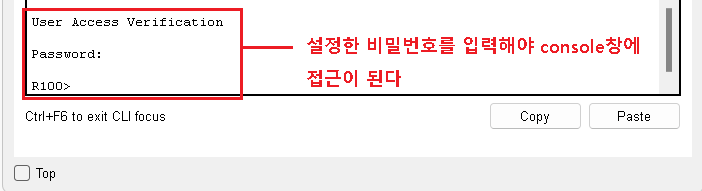
🗂️사용자 만들기
R100(config)#username test privilege 0 secret 1111
R100(config)#line console 0
R100(config-line)#login local
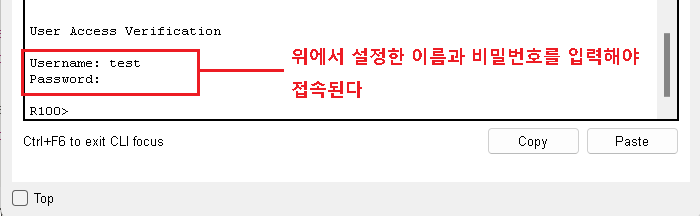
🗂️port label 항상 보이게 옵션변경
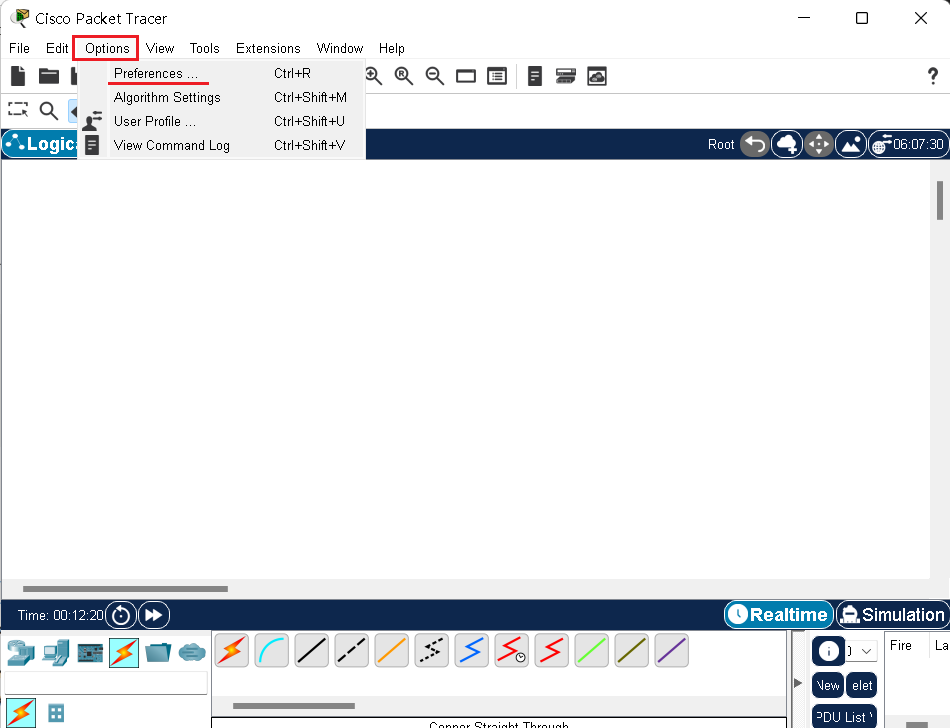
options -> Preferences 클릭
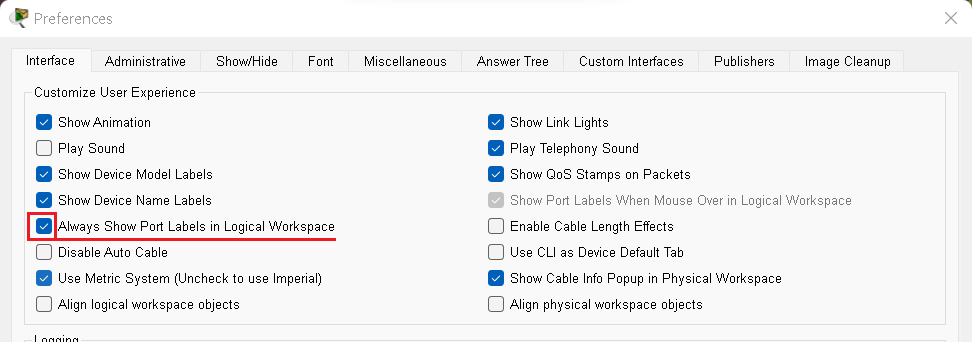
Always Show Port Labels in Logical Workspace 체크하기
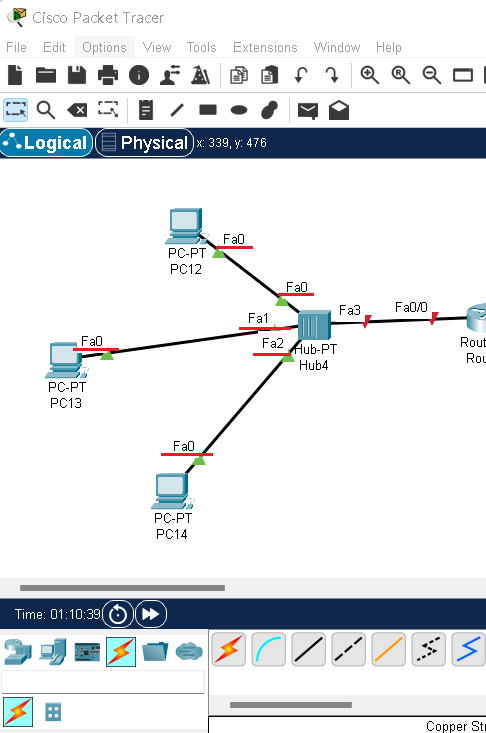
위 그림처럼 port label이 항상 보여 작업하기 편리해진다

댓글 남기기